Openview Connect FAQs
1. Openview Connect Data Dongle is only compatible with the latest Openview decoder models (NA9200; KSTB2143 & KSTB2184):

2.Where do I find my decoder model number?
The Model Number can be seen on a sticker beneath the decoder OR by pressing the "HELP" button to display "OV System Information".
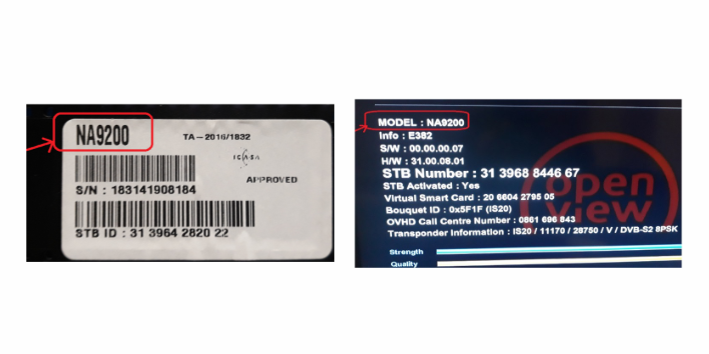
3. What are the features of Openview Connect?
- 2.4GHz Home WiFi Hotspot
- 4G (LTE) fast internet - Enjoy up to 150 Mb/s speed
- USB hub hosts both Openview WiFi Data Dongle and PVR Stick
- Connect up to 10 devices at once
- View full dashboard on your Set-Top-Box – check data balance and recharge
4. How do I connect the Openview Connect Data Dongle?
- Connect the Power Adaptor to the “Openview Hub”.
- Turn the Set-Top-Box "off"
- Insert the USB Cable into the Set-Top-Box.
- Insert the “Openview Data Dongle” into the USB of the “Openview Hub”.
- Turn the Set-Top-Box "on"
- Go to the Wi-Fi Hotspot dashboards from the settings menu on your Set-Top-Box.
- Open the Wi-Fi Hotspot status page on your Set-Top-Box, and recharge with data. Connect with your smart devices and enjoy home internet.
RICA Process
1. What is required for RICA?
- Openview Connect User Manual instructions.
- Starter pack barcode ICCID SIM number.
- Green SA ID book, Smart ID card or Passport (Drivers licence is not accepted).
- Valid residential address.
For any further information on how to RICA, please contact the Vodacom customer care line on 082 135, or go to www.vodacom.co.za for Help & Support.
2. Can customers authorise someone else to register for them?
No, as this is face-to-face registration it must be done by the RICA’d person. A parent can however RICA register the entire family’s SIMs in their name.
3. Does the application use my data?
The application is zero-rated for Vodacom users, meaning that it does not use your personal data when you are busy using it.
4. How do I know that my SIM card is successfully RICA'd?
Vodacom sends an sms to the number that was used to process the Self RICA.
Once validation is successful, the SIM card inserted in the Dongle will activate and the new Vodacom mobile number will show on the "Home Network Status" page of the dashboard, found under the Settings menu of the remote.
The customer should allow 30 minutes for the RICA process to complete.
5. How do I know if my SIM card is not successfully RICA'd?
Vodacom sends an sms to the number that was used to process the Self Rica.
The LED light on the Dongle will remain red.
For any further information on how to RICA, please contact the Vodacom customer care line on 082 135, or go to www.vodacom.co.za for Help & Support.
Connecting
1. How do I connect the Openview Connect Data Dongle?
- Connect the Power Adaptor to the “Openview Hub”.
- Turn the Set-Top-Box "off".
- Insert the USB Cable into the Set-Top-Box.
- Insert the “Openview Data Dongle” into the USB of the “Openview Hub”.
- Turn the Set-Top-Box "on".
- Go to the "Wi-Fi Hotspot Status" dashboard under the settings menu on your Set-Top-Box. Take note of the Hardware ID on the Dongle and dial *120*6843*4# on your mobile phone to get an OTP. Enter OTP to connect.
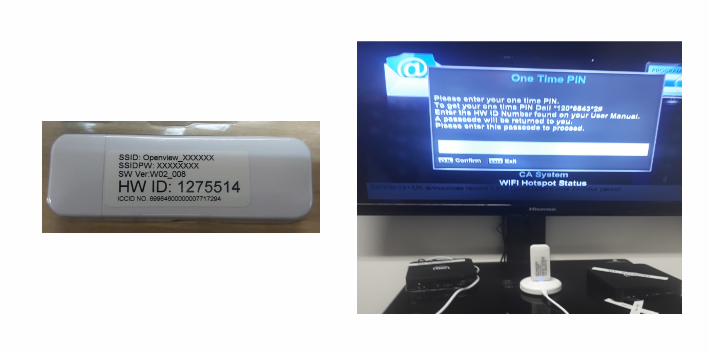
- Open the "Wi-Fi Hotspot Status" dashboard on your Set-Top-Box, and recharge with data. Connect with your smart devices and enjoy home internet.
2. How do I load data onto my Openview Connect Data Dongle?
You can buy a data voucher from any retail store and recharge via the "Recharge" page under the Wi-Fi Hotspot" dashboard on your Set-Top-Box (found under the settings menu). Alternatively, load data via the My Vodacom App or online banking using the mobile number of your data dongle (displayed on the "Home Network Status" page of the dashboard).
Recharging
1. How do I recharge my Openview Connect Data Dongle with data?
You can buy a data voucher from any retail store and recharge via the "Recharge" page under the Wi-Fi Hotspot" dashboard on your Set-Top-Box (found under the settings menu). Alternatively, load data via the My Vodacom App or online banking using the mobile number of your data dongle (displayed on the "Home Network Status" page of the dashboard).
2. Where do I buy data?
You can buy a data voucher from any retail store, or via the My Vodacom App, My Vodacom online, or online banking.
For any further information on how to buy data bundles, please contact the Vodacom customer care line on 082 135, or go to www.vodacom.co.za for Help & Support.
3. Where do I find the Data Dongle device mobile number?
Once RICA'd successfully, it is displayed on the "Home Network Status" page of the dashboard.
4. How do I get Just4You discounted data offers for my Openview Connect Wi-Fi Dongle number?
Add the Dongle mobile number to your My Vodacom App... Log in to the My Vodacom App > tap on 'My products' on the bottom menu > tap on the red circle to add a new product > add a "Data SIM" > add the Dongle number.
Note: Just4You offers are only available to mobile phones on the Vodacom network. Only mobile phones using a Vodacom SIM card are able to access the My Vodacom App.
For any further information on how to buy data bundles, please contact the Vodacom customer care line on 082 135, or go to www.vodacom.co.za for Help & Support.
Dashboard Features
Home Network Status
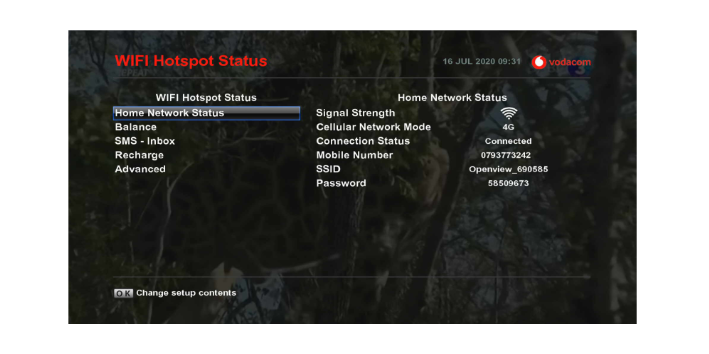
Signal Strength
Is the strength of the Signal of the device, Move the dongle to another location to check if the strength improves
Cellular Mode
3G means slower internet speeds, 4G means faster internet speeds
Connection Status
Means it is connected to the Vodacom Network
Mobile Number
Is your Devices Mobile number used to recharge your device
SSID
Is your Wi-Fi Name, You cannot change this
Password
Is your Wi-Fi Password, You cannot change this
Balance
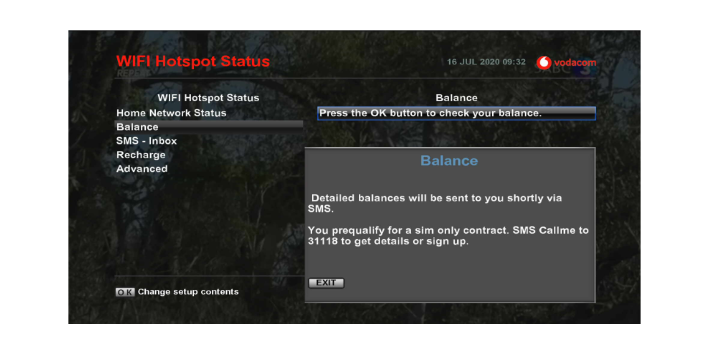
1. How do I check my data balance?
Using your remote, Press the "OK" button, The Dongle will disconnect from the Internet to request your Balance from Vodacom. A banner will be displayed confirming Vodacom will send you a message or if there has been an error. In the case that there is an error, please try again after a few minutes as there must be a Network issue.
SMS Inbox
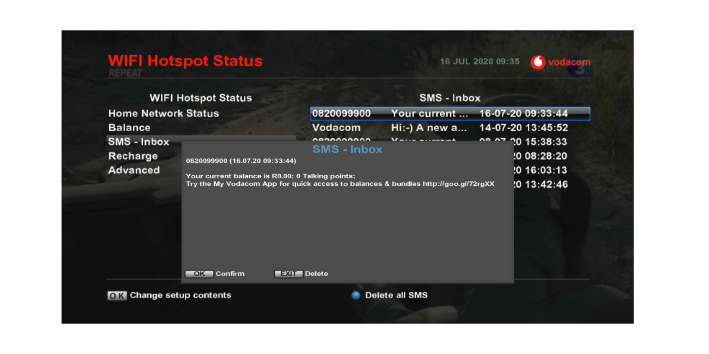
SMS - Inbox
Used to track your data balance. Select the SMS and press the "OK" button to read the SMS. Pressing the "OK" button will close the SMS. Pressing the "Exit" button will delete the SMS.
SMS - Inbox Blue Key
This will delete all of your SMS in your inbox
SMS - Inbox Auto Delete
Only 20 SMS can be stored in your SMS's. If your message reaches 20, the Dongle will auto-delete the oldest message from the dongle.
Recharging
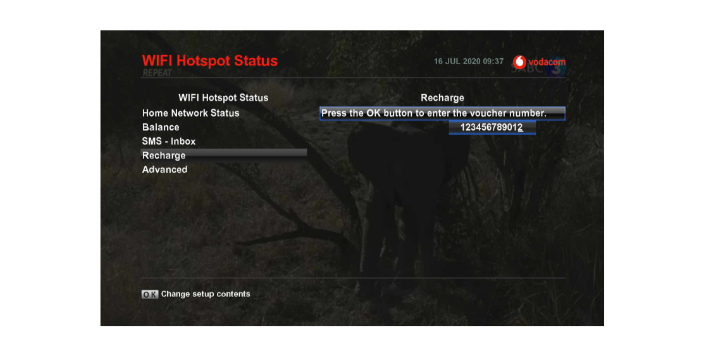
1. How do I recharge with data using the Openview Connect dashboard?
Using your remote, Press the "OK" button to enter your Vodacom Voucher Number. If the length is incorrect, an error will be displayed. If the rechange was successfully completed, a message will be displayed during the recharge process.
Check if Data Is loaded after recharge
Go back to Balance Page.
Advanced
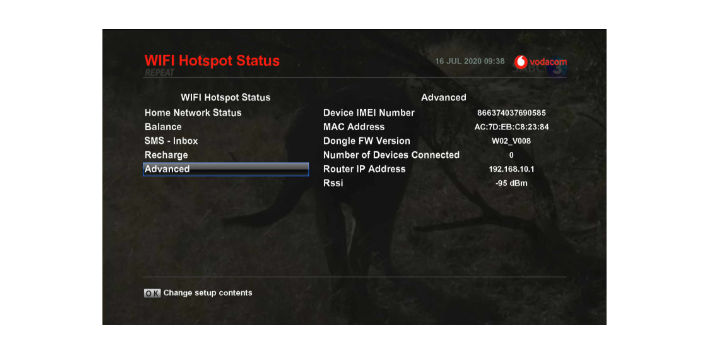
Device IMEI Number
Is your Device ID, used by Vodacom
MAC Address
Is a ID, unique identifier assigned to a network interface controller for use as a network address in communications within a network segment.
Dongle FW Version
Is the Software Version of your Device
Number of Devices Connected
Is the number of Devices connected to the Dongle at this momment of time
Router IP Address
Is the IP address Range that other devices use to connect to this device in its 2.4Ghz Network Range
Rssi
Strength of a radio signal, Example -80 dBm is bad Signal, - 70dBm is Better signal strenght. Better Strenght means faster internet speeds.